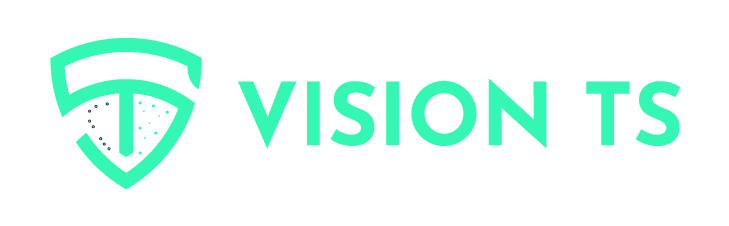Our Location
Baniyas Square, Dubai - U.A.E
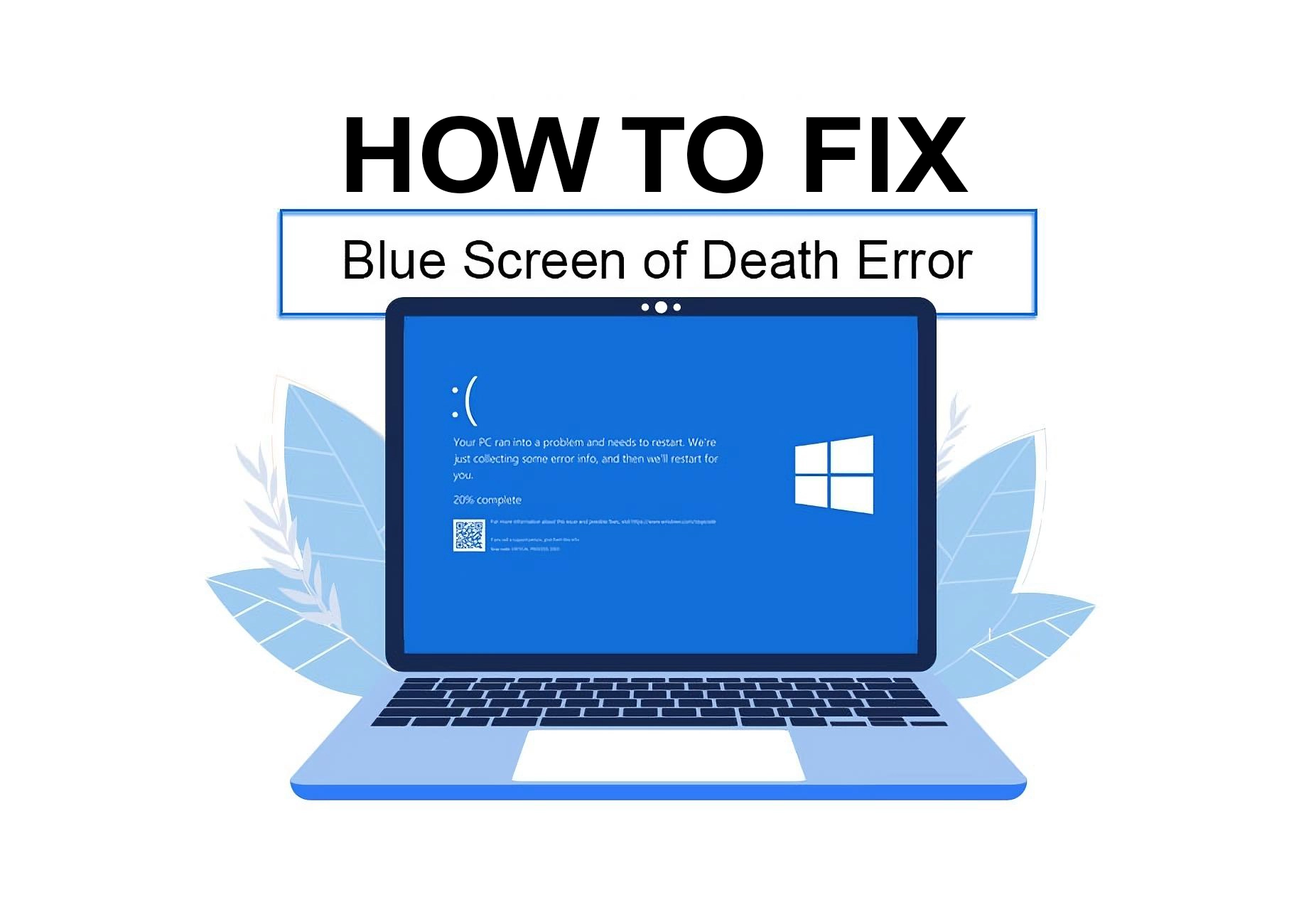
A Blue Screen of Death (BSOD) on Windows 11 can be a frustrating issue, causing unexpected crashes and potential data loss. These errors can result from hardware failures, driver conflicts, software issues, or overheating. If you’re experiencing frequent BSOD crashes, don’t worry—Vision TS, a leading IT services provider in Dubai, is here to help!
In this guide, we’ll cover 12 proven methods to troubleshoot and fix Windows 11 blue screen errors. Whether you’re in Business Bay Dubai, JLT Dubai, Downtown Dubai, or Dubai Marina, our IT experts are available to resolve your issues efficiently.
Sometimes, a simple restart can fix temporary system errors causing the BSOD. Let your PC reboot automatically and check if the issue persists.
Outdated system files and drivers often cause blue screen errors. To update Windows:
1. Go to Settings > Windows Update.
2. Click Check for updates and install any available updates.
3. Restart your computer after the update.
When a BSOD occurs, it displays an error code (e.g., CRITICAL_PROCESS_DIED, IRQL_NOT_LESS_OR_EQUAL). Note the code and search online for specific troubleshooting steps.
If the BSOD started after installing new software or drivers, you can remove them:
1. Boot into Safe Mode (Press F8 or Shift + F8 during startup).
2. Uninstall recent software from Settings > Apps > Installed Apps.
3. Remove problematic drivers via Device Manager.
Corrupted system files can trigger BSOD errors. Run SFC to fix them:
1. Open Command Prompt as an administrator.
2. Type:
sfc /scannow
3. Press Enter and wait for the scan to complete.
A failing hard drive can cause BSOD crashes. Use the CHKDSK tool:
1. Open Command Prompt as an administrator.
2. Type:
chkdsk /f /r
3. Restart your PC and let the scan run.
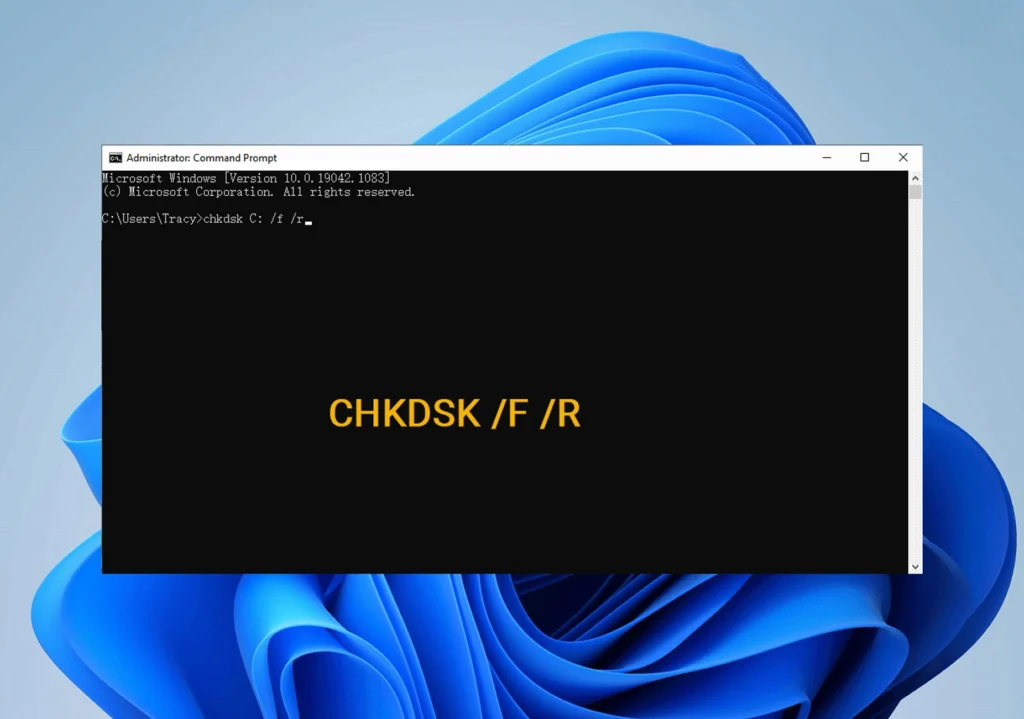
Drivers control your hardware, and outdated ones can cause BSODs.
1. Open Device Manager (Press Win + X).
2. Locate the problematic driver (marked with a yellow exclamation mark).
3. Update or Roll Back the driver if the issue started after an update.
Hardware issues can also lead to blue screen errors.
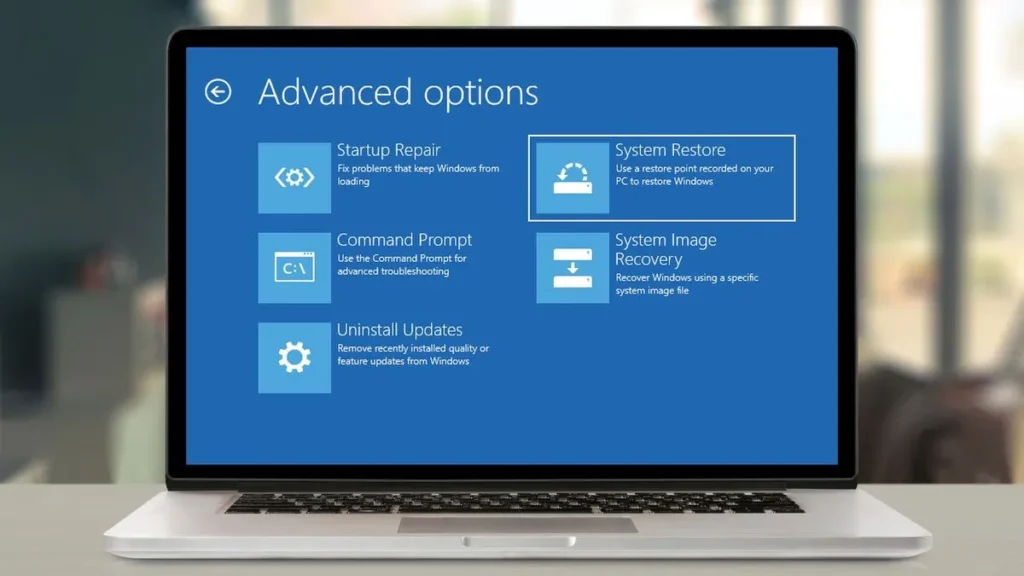
If the BSOD started recently, a System Restore can revert your PC to a previous stable state:
1. Open Control Panel > Recovery > Open System Restore.
2. Follow the on-screen steps to restore your system.
If none of the solutions work, resetting Windows can help:
1. Go to Settings > System > Recovery.
2. Click Reset this PC and choose to keep or remove files.
Overheating can cause BSODs. Ensure your laptop or PC is properly ventilated, and clean dust from fans and vents to avoid hardware damage.
If you’re still facing blue screen issues, don’t risk losing your data! Vision TS, a trusted IT service provider in Dubai, specializes in fast and reliable Windows troubleshooting. Our IT experts can:
✅ Diagnose and fix BSOD errors
✅ Recover lost files and data
✅ Optimize system performance
Whether you’re in Business Bay Dubai, JLT Dubai, Downtown Dubai, or Dubai Marina, we provide on-site and remote IT support to resolve your issues quickly.

📍 Available in Business Bay, Downtown, Dubai Freezone, and beyond
📞 Contact us today for a free consultation!
BSOD errors can be frustrating, but with the right troubleshooting steps, they can often be resolved without major disruptions. If you need professional IT assistance in Dubai, reach out to Vision TS—we ensure a smooth and hassle-free computing experience.